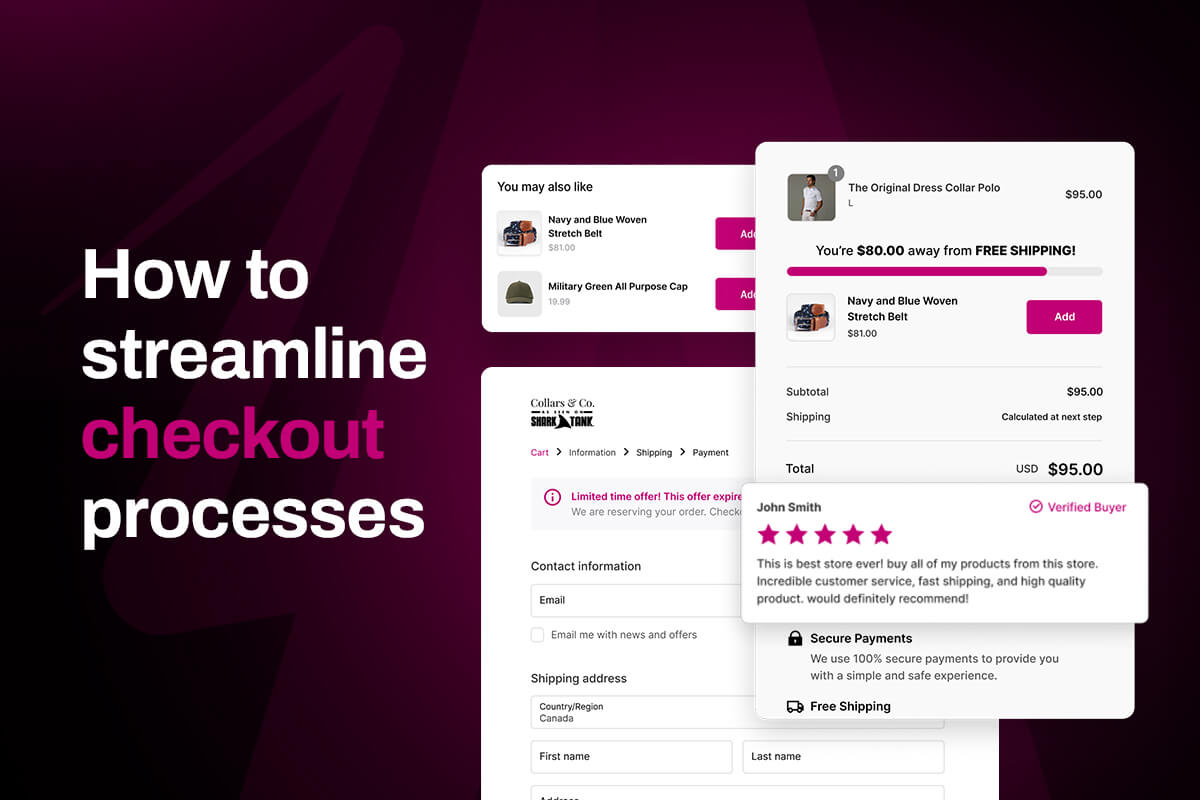In today's highly competitive ecommerce landscape, user experience is a critical factor that can make or break your online business. A positive user experience can lead to increased engagement, more sales, and greater customer loyalty, while a poor user experience can drive customers away and hurt your bottom line.
With that in mind, your goal as an ecommerce store owner or operator is to provide customers with the fastest and most user-friendly experience possible. That’s where the PayPal Express Checkout feature plays a key role due to its ease of use, security, and versatility.
PayPal is one of the most widely used payment gateways in the world with over 400 million active users across 200 countries. It’s really no surprise that many merchants choose to integrate PayPal Express Checkout into their online stores.
With PayPal’s express checkout, customers can make purchases using their credit or debit cards, bank accounts, or PayPal balance. Ultimately, providing plenty of different payment options helps to keep your abandoned cart rate as low as possible.
So, if you're looking to optimize the payment gateway system within your store, we'll provide a step-by-step guide on how to set up PayPal Express Checkout on Shopify. By the end of this article, you'll be well on your way to offering your customers a seamless and secure payment experience.
How to connect PayPal to your Shopify store
PayPal is one of Shopify’s default payment gateways so setting it up for your store should be a very simple process. The first step is to create a PayPal Business account if you don't already have one. Keep in mind that you cannot use your personal PayPal account to collect payments for legal reasons.
Here’s how to set up a PayPal business account
- Go to the PayPal website and click on the "Sign Up" button located at the top of the page
- Choose the "Business Account" option and enter your business information, including your business name, address, and phone number
- Enter your email address and create a password for your account
- Choose the type of business you have and provide additional information as requested, such as your EIN or social security number
- Link your bank account to your PayPal account so that you can receive payments from customers. You can also link a credit or debit card if you prefer
- Verify your account by providing any additional information that PayPal requests. This may include providing documentation to confirm your identity or business information
Once you have completed these steps, your PayPal Business account will be set up. It's important to review PayPal's fees and policies to ensure that you understand how the service works and what costs may be involved.
Setting up PayPal Express Checkout
Once you have a PayPal Business account ready, you'll need to log in to your Shopify account and navigate to the Payment Providers section in the Settings page of Shopify.
From there, select "Activate Paypal" and enter your PayPal email address.
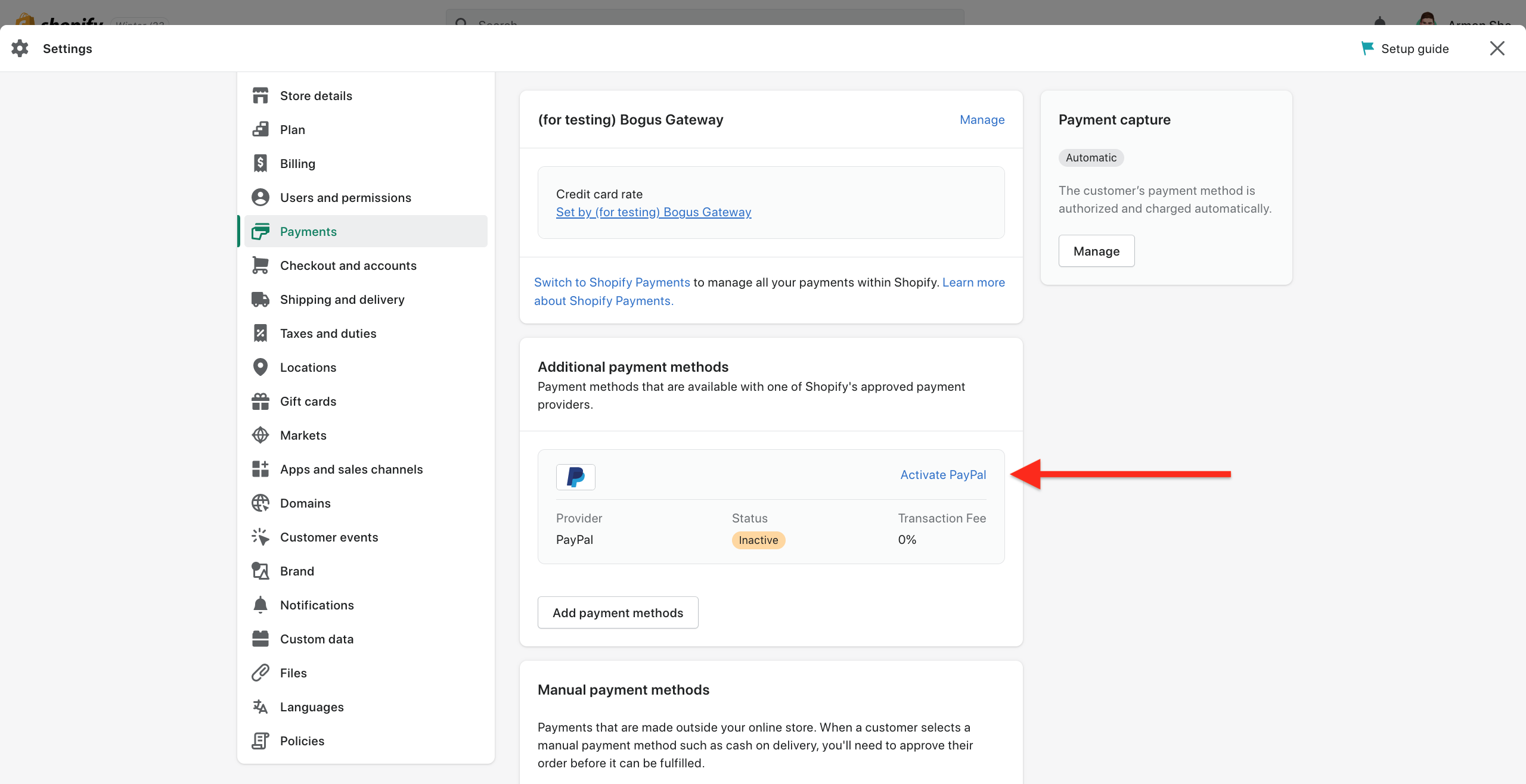
Once you've completed these steps, you can start accepting payments through PayPal Express Checkout on your Shopify store.
It's important to test your payment process to ensure that everything is working correctly before launching your store to the public.
How to verify your PayPal account
If you’re new to PayPal, you will receive a request to verify your PayPal account. Worry not, this is a common procedure that all new PayPal accounts must go through. All you have to do here is connect your bank account to PayPal and this will complete the verification process.
Here’s a step-by-step on how to do this:
- Log in to your PayPal account and navigate to the dashboard
- Open up the "Pay and get paid" tab at the top of the page
- Select "Banks & Cards" and then click on "Link a bank account"
- Start typing the name of your bank and select it from the dropdown list
- If your bank is listed, click on it and follow the automated login process
- Click "Agree and link" to finish
- If your bank is not listed, click on "Link your bank another way" and enter your banking information manually
- Check your bank account for two small deposits from PayPal
- Enter the exact amounts of the small deposits on the PayPal website
- Click "Submit" to complete the process
The account verification process is pretty simple and shouldn’t take long. However, if you run into any issues or complications, contact the PayPal support to get help.
Bonus tip: how to generate additional revenue with your PayPal Express Checkout
Want to make more sales and increase your ecommerce revenue? One effective strategy is to use post purchase upsells. This is a very powerful ecommerce strategy that encourages customers to buy additional items after completing a purchase.
By suggesting relevant products or services that complement their initial purchase, you can increase the overall value of each sale and boost your business's bottom line. With post purchase upsells, you can easily recommend products that your customers are likely to be interested in, based on their purchase history and shopping behavior.
To begin with, you need to set up a post purchase upsell offer that is presented to customers after they complete their purchase. This can be a product related to their original purchase (a complementary offering). The best way to set up a post purchase upsell is with the Shopify app Aftersell.
Once your post purchase upsell offer is set up in Aftersell, it will automatically integrated into your PayPal checkout process, it will be presented to customers immediately after they complete their purchase. This can be a great way to increase the value of each sale and generate additional revenue for your business.
To maximize the effectiveness of your post-purchase upsell offer, make sure that it is relevant to the customer's original purchase and provides clear value. You can also consider offering a discount or other incentive to encourage customers to take advantage of the offer.
Additionally, you could consider also setting up an upsell at checkout in Shopify.
Final thoughts on Shopify PayPal Express Checkout
The PayPal Express Checkout will help increase your Shopify store revenue and success rate for multiple reasons.
One of those is convenience, since this checkout option provides a fast and easy way for customers to make payments without having to enter their billing and shipping information. This can lead to higher conversion rates and fewer abandoned shopping carts.
Then you have security. As you already know, PayPal is a trusted and secure payment method and having it integrated will help increase customer confidence and reduce the risk of fraud or chargebacks.
And of course, there’s the benefit of global reach. PayPal is a popular payment option in many countries, which can help expand your business's reach and serve international customers without worrying about international payments.
Besides, PayPal Express Checkout is optimized for mobile devices, making it easy for customers to purchase items on-the-go or directly after seeing your ad on social media.
Plus, PayPal is a well-known and trusted brand that will certainly help enhance your business's reputation and credibility with customers. Most shoppers these days are more likely to make a purchase if they can use PayPal instead of having to type in their bank account details every single time they want to pay for something.
And, if that’s not enough reasons to set up PayPal Express Checkout, then remember the post purchase upselling techniques you can implement with this payment gateway to generate additional revenue by offering related products and services to existing customers.
Overall, PayPal Express Checkout is an essential payment gateway for any ecommerce business looking to provide a convenient, secure, and seamless payment experience for their customers.
Want to learn more about upselling on Shopify? Learn how to upsell in checkout on Shopify and how to one click upsell on Shopify with Aftersell!
Recommended Reading